Adobe Creative Cloud
Access to the Adobe Creative Cloud suite of software can be obtained several ways.
- Studio computers on the first floor of Hunt Hall. These computers have device licenses so access does not require the user to be licensed for Adobe products, however a free Adobe account will need to be used/created to sign in.
- Hunt 253. The computer lab in 253 is available to students enrolled in a course that makes use of the instructional computing lab. The CAES computer labs also have a virtual access option, more information can be found here. Two computers in Hunt 253 (H32 and H33) have per-seat licenses. This means that anyone logging into those two workstations will be able to use Creative Cloud, no license required.
- IET Computer Rooms. Classroom use is for academic instruction. When not being used for instruction, it may be opened to the general campus for use by faculty, students and staff. More information can be found here.
IET Virtual lab. The IET Virtual Lab allows remote connections to computers in the IET computer rooms on campus. This allows students to work on assignments using specialized software when the computer rooms are closed.
Since the IET Virtual Lab uses PCs in the computer rooms, there are more stations available after 8pm (Mon-Thu), after 6pm (Fri), and on weekends.
Now integrated with campus single sign-on
Previously, access to Adobe apps here in Hunt Hall required you to register your own Adobe ID. This is no longer the case: everything is integrated with CAS now.
To sign in, first enter your email address at the Sign in screen, then click Continue. Ignore the buttons offering the ability to sign in with Google, Facebook, or Apple accounts--this will not work.
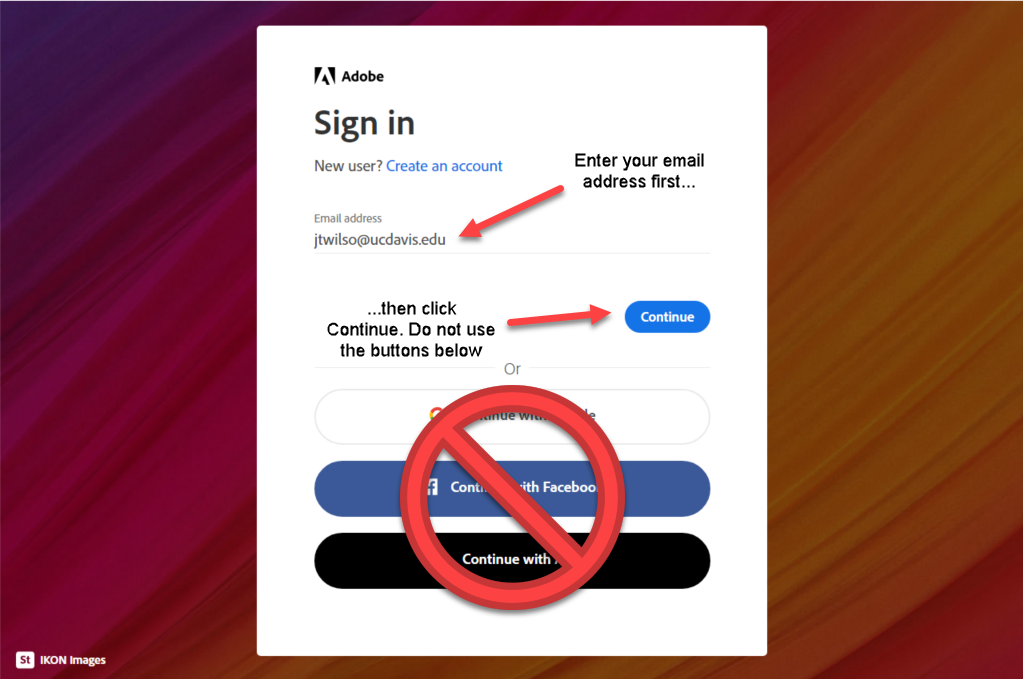
Then, at the next screen, click Company or School Account. You will be redirected to CAS, where you can sign in with your UC Davis credentials
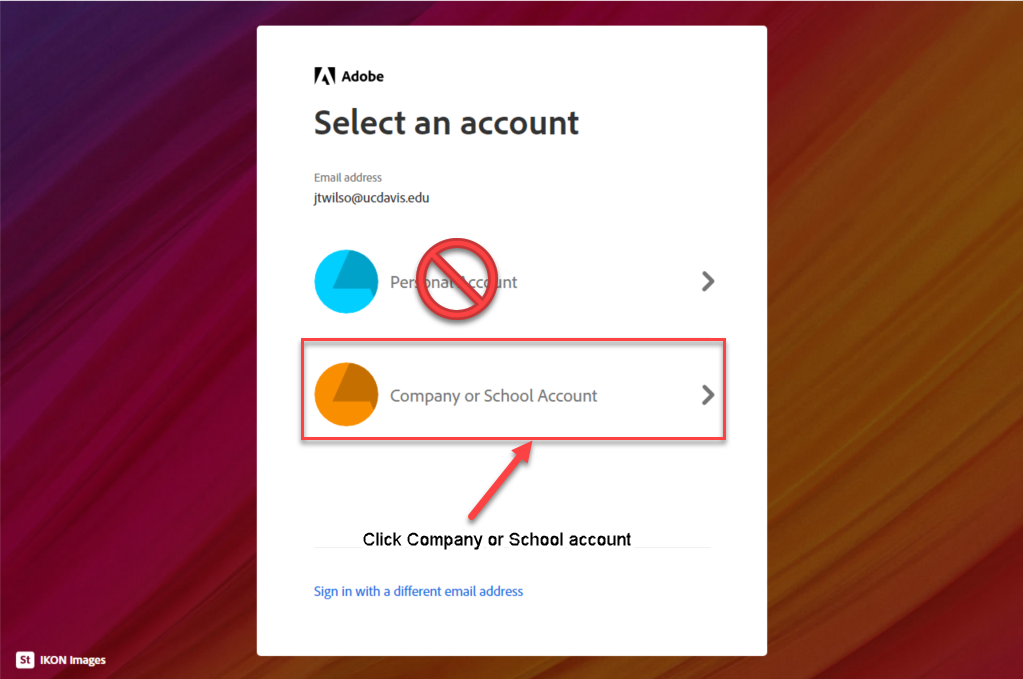
I'm logged in, but it won't let me use the apps
- Open the Creative Cloud application on the desktop.

- Click the picture on the upper right of the window that looks like a pie chart, and log out
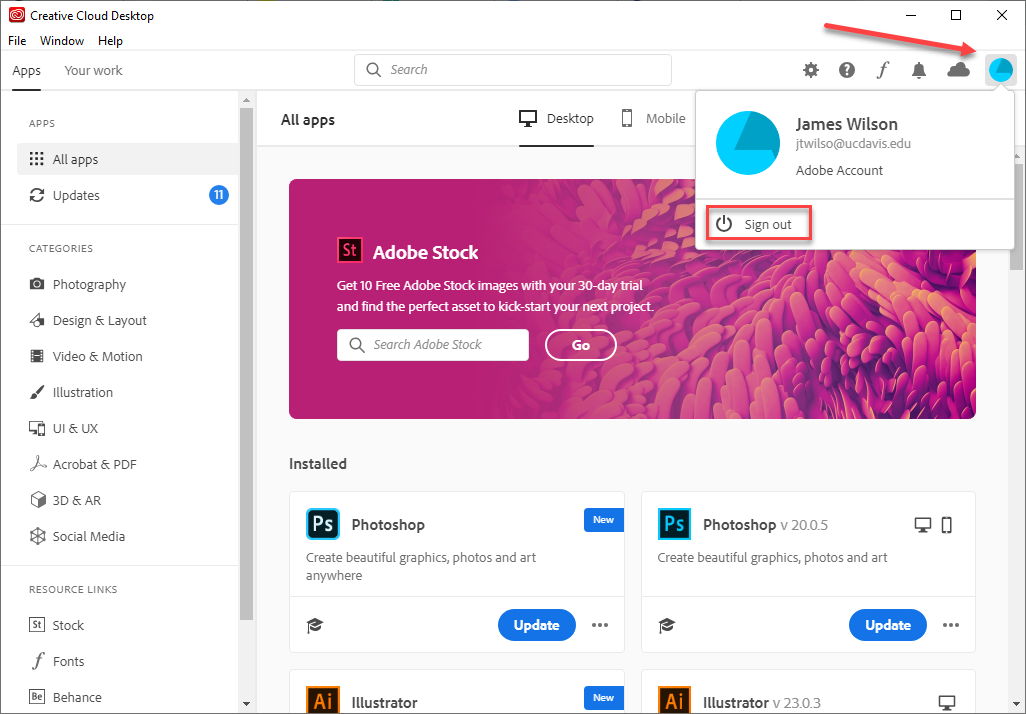
Open any Adobe application again and sign in when prompted. As stated above, be sure to select Company or School Account:
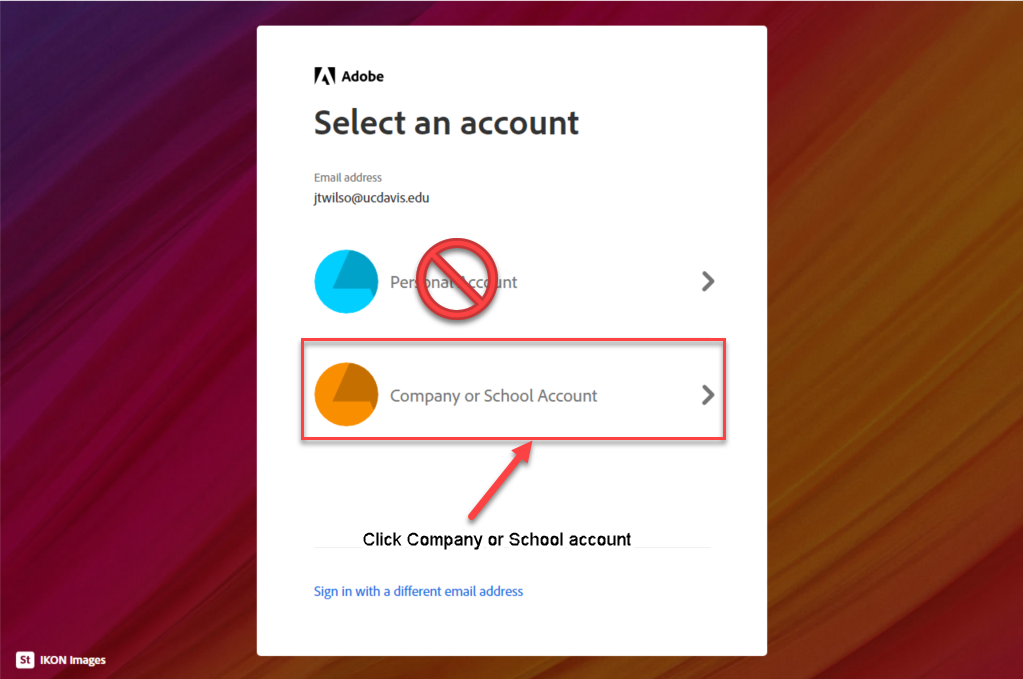
Can I get Creative Cloud on my own computer?
Not for free, and UC Davis does not offer no-cost licenses for students. Adobe has a student/educator discount, see https://www.adobe.com/creativecloud/buy/students.html. It’s $19.99/month for the first year, then $29.99/month after that. Adobe no longer offers perpetual licenses; i.e. you can’t just buy Illustrator and get a license key to use forever any longer. Do not purchase/use/acquire Adobe Creative Suite 6--it is obsolete, has numerous security vulnerabilities, and is not forward-compatible with current Adobe file formats. No support whatsoever will be offered for its use.
An alternative is to use the IET virtual lab. https://virtuallab.ucdavis.edu
